Sharing Outside the Organization (Guest Access)
How Can I Share and Collaborate on Documents with Consultants or Outside Agencies?
Teams and SharePoint libraries can be set up that allow consultants and guests from outside agencies to collaborate with City team members.
Sharing Options for Teams/SharePoint
Option 1: Share a folder or file with an external guest (easiest)
- Grants access to a specific folder or file
Requirements:
- Sensitivity label needs to be set to: Confidential-External
- Site Sharing Permissions need to be set to: Site owners and members, and people with Edit permissions can share files and folders, but only site owners can share the site.
- Guests are not required to enroll in MFA
Pros
- Users can manage sharing with non-team members and guests
Cons
- Change management is lost. Users can share with anyone.
How to Do It
- If your Team or Library is set up for sharing, find the file or folder you want to share and click the Share Icon
- Enter the email address of the user you want to share the file or folder with and click Send.
- That person will receive an email with the invitation. Once they click the link they may receive an email verification that it is them. Once verified they will have perpetual access to the shared file/folder
![]()
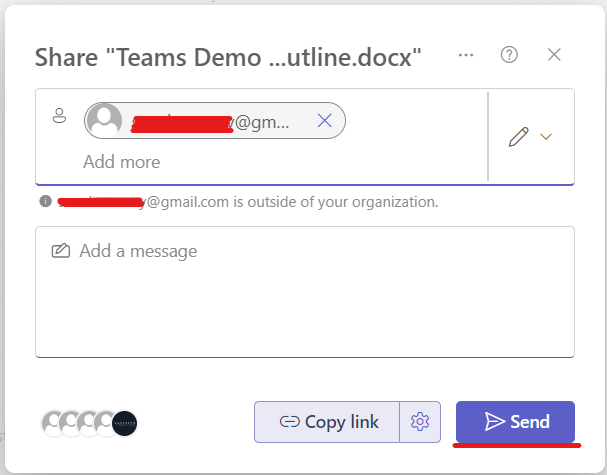
Option 2: Invite external guest as participants to Teams/SharePoint
Send a request to Xantrion to make this happen.
Email: support@xantrion.com
What it does:
- Grants access to the entire Teams/SharePoint environment, including chats, files, etc. Guests will have the same access as City staff in that Teams/SharePoint environment.
Requirements:
- Sensitivity label needs to be set to: Confidential-External
- A ticket will need to be submitted to Xantrion with the name and email address of the guest.
- Guest will need to enroll in MFA and use MFA
Pros
- A change management approval process is maintained
Cons
- Needs to involve Xantrion
- Guest is required to enroll in MFA
- If the sharing settings include Members, change management is lost. Users can share with anyone.
How Teams and SharePoint is Configured for Secure Sharing
Team Sharing Controls by Type
Microsoft Teams and SharePoint offers many options for security and sharing control. Your ability to share content is dependent on how your Team is configured. We don't want someone to accidentally share a folder full of confidential information to the public or leak classified information. We have protections in place to avoid breaches but we can make spaces available for your Department to share so it is easier to collaborate.
Contact Digital if you need assistance setting up a shared space for your team or project.
Public (Sharing is permitted)
Least Restrictive, Least Secure
Site owners and members, and people with Edit permissions can share files and folders, but only site owners can share the site.
Confidential External (Sharing is permitted outside Team and for Guests)
Less Restrictive, More Secure
Site owners and members, and people with Edit permissions can share files and folders, but only site owners can share the site.
Confidential Internal (Sharing is not permitted outside Team)
Most Restrictive, Most Secure
Site owners and members, and people with Edit permissions can share files and folders, but only site owners can share the site with city staff outside the group. Sharing with guests (non-city accounts) is not possible.