On This Page
- Seven Simple Steps to Remember
- Coding an Invoice: There are Three Ways
- Guidance for Department Invoice Approvers
- Check Pick-up Policy
Seven Simple Steps to Remember
Before submitting to Finance for payment:
You should also write on the invoice:
|
Coding an Invoice: There are Three Ways
1) 12-digit Operational Budget Code
There are two versions of the account code: Long String and Short String. For all data entry in Munis/ERP, the short string will be used.
Long String
The long string contains the Fund, Function, Department, Division, Section, and Program. The long string has been condensed to create the Org Code.
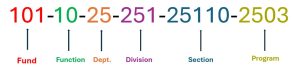

Short String
The short string contains the Org Code (condensed version) and the Object Code. This is the version that will be used for everything entered in MUNIS/ERP.

Operational Budget FAQ's
When do I use operational budget? Operational expenses include professional development/training, general professional services/contracted support, tech/equipment purchases, office supplies, utilities. Any department operating expenses that are not part of a project.
What happens at the end of the fiscal year? Operating budget does not roll over at the end of the fiscal year. July 1 = new budget for the year. Note: For special funds (non-general fund), do not think “use it or lose it!”. Unused operational budget for Non-General Fund just goes back into that fund’s fund balance.
2) Project Codes
There are five different project types: Capital (CAP), Federal Capital Grant (CAPF), Grant (GRN), Program (PROG), and Tracking (TRCK).
To request a Project to be set up please see Project Initiation Checklist. Finance will set up your project and assign a unique project code as follows:
C<Dept Code>xxxxx10 ---> Capital
G<Dept Code>xxxxx10 ---> Grant (Non-Capital)
P<Dept Code>xxxxx10 ---> Budget Project/Activity
D<Dept Code>xxxxx10 ---> Developer Pass-Through
X<Dept Code>xxxxx10 ---> Unbudgeted Tracking Project
Project Number FAQ's
When do I use a Project Number? Project numbers are set up to track capital projects, typically anything that would be in the CIP as a project. When they are set up in Eden, Finance will tie the project to a special fund (e.g. Gas Tax (206), Open Space Fund (405), etc.). When you code an invoice to a project #, you are not affecting a fund’s operational budget.
What happens at the end of the fiscal year? Project budget does roll over at the end of the fiscal year. Projects are set up to cross-fiscal years. There is no “use or lose it!”
3) Contract and/or Purchase Order Codes
For purchases related to a contract or required purchase order, the invoice will be coded to the corresponding contract and/or purchase order number. When coding to a contract or PO number, the system will automatically assign the correct account string based on the set-up of the contract or purchase order. For more information on Contracts and Purchase Orders please see the Contracts & PO's.
Guidance for Department Invoice Approvers
Our Finance Department Accounts Payable (AP) goals are to secure that City vendors get paid on time while enforcing public budgetary rules and regulations. Our process to achieve this requires departments’ knowledge and understanding of the financial rules and expectations.
The General Process:
Each department is allocated General Ledger (GL) funds for specific purposes such as supplies, services, reimbursements etc. When documents are received by a department and entered into our system (Munis/ERP), they will go to the appropriate approver within the department who is responsible for the budget being used. Approvers should be reviewing invoices to ensure they have the correct GL accounts, remittance address, invoice dates, invoice numbers and dollar amounts. Finance will complete the final review and ensure the payment is made by AP Check.
Issues Finance Would Like to Address:
Within the process we have encountered certain recurring issues we would like to address. These common issues have generated double payments, sending checks to wrong addresses, and allocating funds to wrong accounts, which in turn create issues and auditing concerns that are avoidable.
The following scenarios are the most likely to create issues:
- The person entering invoices is not aware of the distribution of funds and thus inputs the wrong GL accounts. The approvers overlook this and approve this document. Finance Department-Level approval does not know each department’s GL funds, so if it is matching what is written on the invoice, we approve it.
In this scenario, it is the responsibility of the first approver to oversee that GL funds are entered correctly. If recurring, this can cause other issues apart from using other funds, such as running out of funds early or overspending.
- The person entering invoices has a typo error, either on the invoice date, invoice number or the amount, or forgets to select the correct remittance address.
In this scenario, it is mainly the first approver’s responsibility to catch these errors and to notify Finance if something needs to be noted, like a check needing to go to a different address that is not on file in the system. Just one of these can cause a variety of issues, such as double payments, late payments, check returns, checks getting lost. Each of these issues also has its own consequences that create more work for all of us and can an upset vendor.
- There are many invoices for the same vendor within one department (PG&E, for example) and often with other departments for the same pay period. If in the invoice, it is not noted or specified that a check should be sent independently, the system will combine all payments from all departments to the same vendor into one single check.
In this situation, if vendors want an individual check and that did not occur, they will contact AP and will return the check. We will have to void all the payments and reissue checks individually. This can be avoided by checking the "Separate check" check box.
We Kindly ask that each First-Level Approver Thoroughly Oversee the Following:
- Review GL accounts, invoice number, invoice date, invoice amount, and remittance address, and add a note for specific singularities with the invoice.
- It is imperative that First-Level Approvers approve invoices while reviewing the physical backup. Invoices should not be blindly approved, and Finance cannot guarantee proper oversight if First-Level Approvers do not follow this requirement.
- Finance/AP also requires that people entering invoices highlight the invoice date, invoice number, and remittance address. This makes the auditing process easier for all approval levels.
We kindly ask you to reinforce these guidelines in your department.
Check Pick-up Policy
Download the Check pick-up policy document
Generally, Accounts Payable must maintain physical possession of each check and must mail the check directly from Accounts Payable to the payee. However, in certain situations, the new Check Pick-Up Policy authorizes City staff to complete and submit a Check Pick-Up Request Form to pick up the check--in exceptional circumstances and when approved by his or her department director.
Below are the following exceptions in which City staff may submit a Check Pick-Up Request Form:
- One-Time enclosure document requirement
- Urgent payment
- Payment that must be hand-delivered
- Payment to vendors that require prepayment at the time of services
- Settlement requests
Other exceptions will be handled by Accounts Payable on a case-by-base basis and will be approved at the discretion of the Accounting Manager.