DPW Large Conference Room
Conference Room Hybrid Setup Instructions
Items Checklist
Check that the following items are in the room:
- Web camera (in the storage bag)
- TV remote
- USB microphone (in the storage bag)
- USB hub (attached to the conference table on the side closest to the monitor)

TV Instructions:
- Connect the web camera and USB microphone to USB hub located under the conference table.

Teams Login Instructions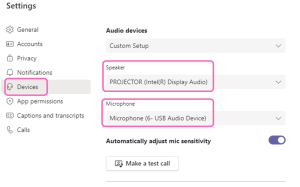
- Select the Teams icon to open Teams.
- Login to your City of San Rafael account
- Use multifactor authentication on your personal device to confirm your login.
Teams Audio/Video Troubleshooting
- Go to Settings to manage audio and video devices.
- Under Settings
- Under Speaker, select PROJECTOR (Intel (R) Display Audio)
- Under Microphone, select Microphone (6- USB Audio Device).
Teams Logoff instructions:
- Click on your image icon, located at the top right corner of Teams window.
- Select the Sign out
Closing Instructions:
- Once your browsers and/or Teams are closed, sign off from the computer.
- Disconnect USB microphone and webcam from the USB hub, and then disconnect the USB cable on microphone. This will extend the life of the microphone.
- Place USB microphone, webcam, and USB cable in the storage bag.
- Notes
The room lighting is not great. Do your best to ensure you have sufficient light from the front, projector screen side of the room. Turn on the light. And close the blind in the back of the room.