City Manager’s Conference Room 201
Conference Room Hybrid Setup Instructions
Items Checklist
Check that the following items are in the room:
- Web camera (permanently attached to the TV)
- TV remote
- USB microphone (in the microphone storage bag)
- USB hub (attached to the conference table on the side closest to the monitor)

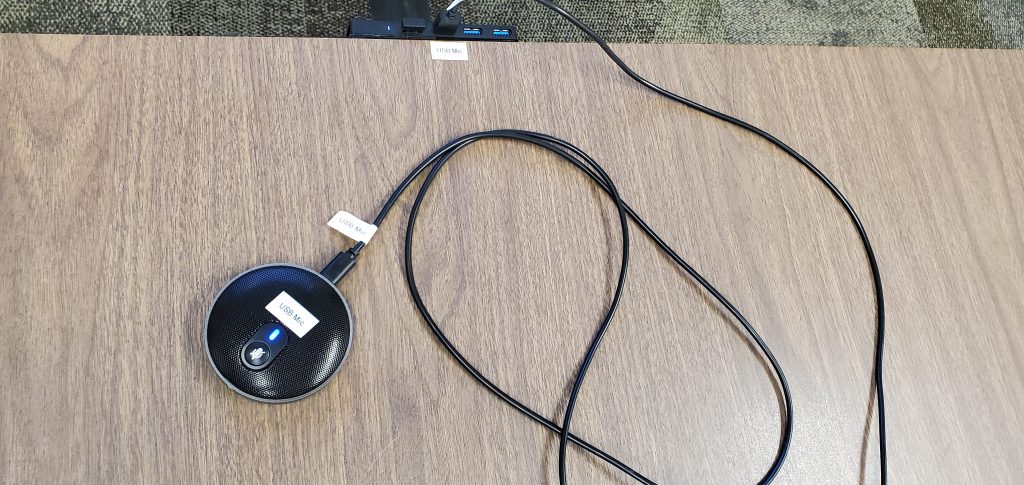
TV Instructions:
- Connect the USB microphone to USB hub located on the conference table, side closest to the TV.
- With the remote, press the power
- Press the Home
- Select SmartThings when prompted.
- Select HDMI1 In-Room PC

Teams Login Instructions
- Select the Teams icon to open Teams.
- Login to your City of San Rafael account
- Use multifactor authentication on your personal device to confirm your login.
Teams Audio/Video Troubleshooting
- Go to Settings to manage audio and video devices.
- Under Settings, select
- Under Speaker, select Q70A (Intel(R) Display Audio).
- Under Microphone, select Microphone (2- USB Audio Device).
- For Camera, select HD Pro Webcam C920.
- For the computer volume, Select the playback device to Q70A (Intel® Display Audio).
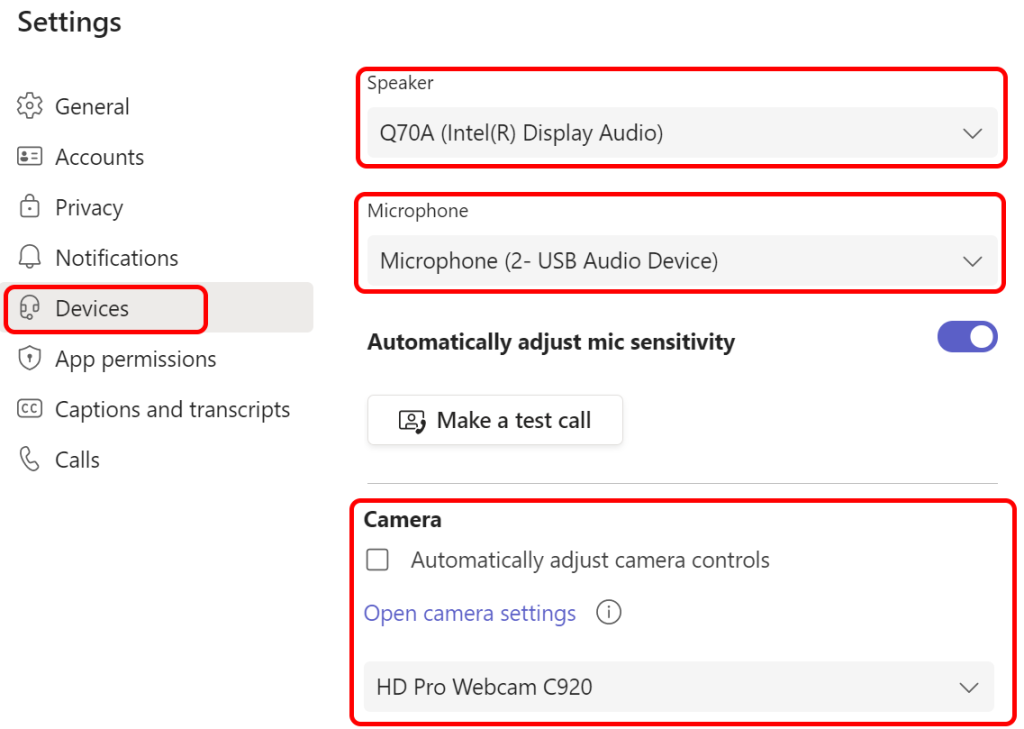
Teams Logoff instructions:
- Click on your image icon, located at the top right corner of Teams window.
- Select the Sign out
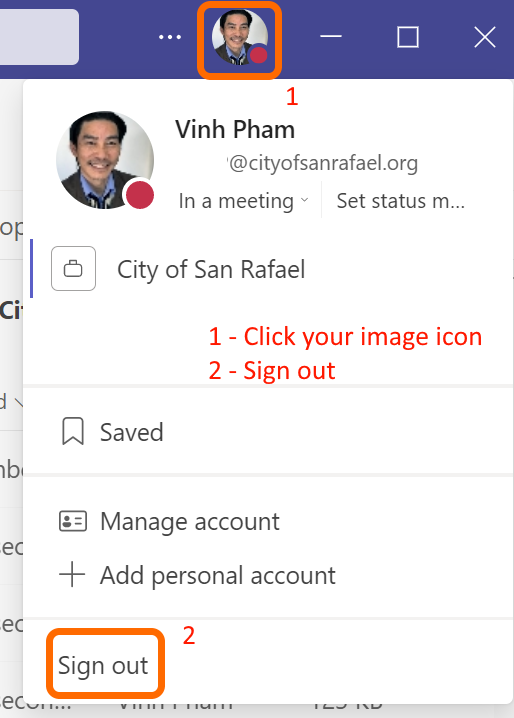
Closing Instructions:
- Once your browsers and/or Teams are closed, sign off from the computer.
- Disconnect USB microphone and disconnect the USB cable on microphone. This will extend the life of the microphone.
- Place USB microphone and USB cable in the storage bag.